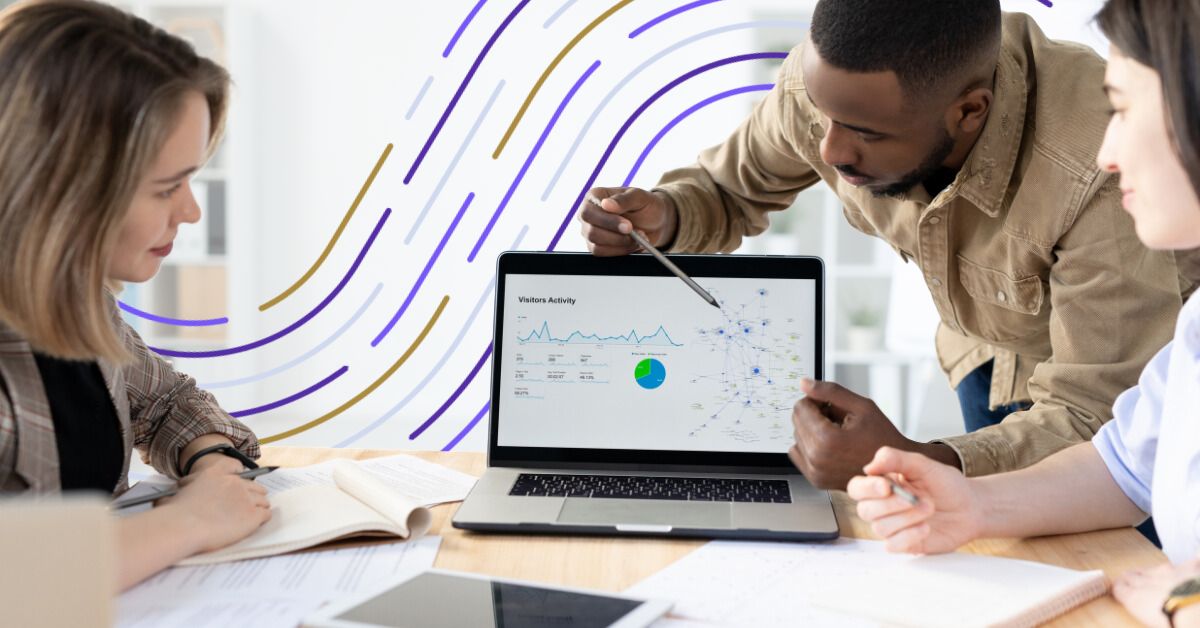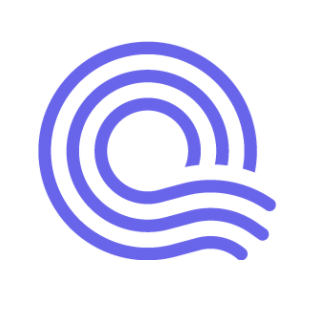WP_Query Object
(
[query] => Array
(
[name] => public-affairs-dashboards
[post_type] => resources
[resource-type] => blog
)
[query_vars] => Array
(
[name] => public-affairs-dashboards
[post_type] => resources
[resource-type] => blog
[error] =>
[m] =>
[p] => 0
[post_parent] =>
[subpost] =>
[subpost_id] =>
[attachment] =>
[attachment_id] => 0
[pagename] =>
[page_id] => 0
[second] =>
[minute] =>
[hour] =>
[day] => 0
[monthnum] => 0
[year] => 0
[w] => 0
[category_name] =>
[tag] =>
[cat] =>
[tag_id] =>
[author] =>
[author_name] =>
[feed] =>
[tb] =>
[paged] => 0
[meta_key] =>
[meta_value] =>
[preview] =>
[s] =>
[sentence] =>
[title] =>
[fields] =>
[menu_order] =>
[embed] =>
[category__in] => Array
(
)
[category__not_in] => Array
(
)
[category__and] => Array
(
)
[post__in] => Array
(
)
[post__not_in] => Array
(
)
[post_name__in] => Array
(
)
[tag__in] => Array
(
)
[tag__not_in] => Array
(
)
[tag__and] => Array
(
)
[tag_slug__in] => Array
(
)
[tag_slug__and] => Array
(
)
[post_parent__in] => Array
(
)
[post_parent__not_in] => Array
(
)
[author__in] => Array
(
)
[author__not_in] => Array
(
)
[search_columns] => Array
(
)
[ignore_sticky_posts] =>
[suppress_filters] =>
[cache_results] => 1
[update_post_term_cache] => 1
[update_menu_item_cache] =>
[lazy_load_term_meta] => 1
[update_post_meta_cache] => 1
[posts_per_page] => 10
[nopaging] =>
[comments_per_page] => 50
[no_found_rows] =>
[order] => DESC
)
[tax_query] =>
[meta_query] => WP_Meta_Query Object
(
[queries] => Array
(
)
[relation] =>
[meta_table] =>
[meta_id_column] =>
[primary_table] =>
[primary_id_column] =>
[table_aliases:protected] => Array
(
)
[clauses:protected] => Array
(
)
[has_or_relation:protected] =>
)
[date_query] =>
[queried_object] => WP_Post Object
(
[ID] => 9974
[post_author] => 43
[post_date] => 2023-07-23 13:40:51
[post_date_gmt] => 2023-07-23 13:40:51
[post_content] => One of the biggest challenges for public affairs teams, especially teams that span multiple states and issues, is staying organized. In fact, 37% of respondents in a
recent Quorum survey said, "There is too much legislative and regulatory activity to track."
Add in the fact that it's not uncommon for team members to use different processes and programs to track advocate activity, keep tabs on legislation, and log meeting interactions, and you've got a mess of data that makes it difficult to see the big picture.
But what if there was a way to see all important information from across your teams in one place? A one-stop shop to see where legislation is moving, what legislators you've interacted with, how many advocates have taken action, or anything else you might want to see.
Enter: Dashboards.
A dashboard is a visual representation of data that provides an overview of key metrics, performance indicators, and other important information in a consolidated and easy-to-understand format. They can be customized to display real-time or historical data and are designed to provide quick insights and facilitate data-driven decision-making.
The purpose of a reporting dashboard is to centralize relevant information and present it in a way that enables users to track progress, identify trends, and evaluate performance against goals or benchmarks.
To learn more about how public affairs teams can use dashboards, we talked to Joseph Eisenmann, who leads a customer success team at Quorum. Joseph has helped over 100 customers across the public affairs spectrum, including the Coca-Cola public affairs team, Toyota's grassroots advocacy team, the Army, and the Air Force.
Joseph revealed tips on creating dashboards from scratch — including types of dashboards to consider, data to include, and how to showcase your team's value.
Why Build a Centralized Dashboard?
Before we dive too deep, let's talk about some of the reasons dashboards can help public affairs teams.
Inform Your Strategy
One of the most important reasons your team needs an organized dashboard is that bringing information into one place makes it easier to see the big picture: who is working on what, where is legislation being proposed, who is talking about your issues, what actions advocates are taking, etc.
But seeing the big picture is only the first step. From there, your team can make more informed decisions resulting in a more significant impact.
For example, your dashboard might show all members of Congress who have taken an interest in your issue area — whether that interest is positive, negative, or neutral. If you notice that you only interact with champions or detractors, you might want to focus on people teetering in the neutral zone. Without an auto-updating dashboard, you might be combing through spreadsheets and emails to see who you've contacted and who is still on the fence.
Align Your Team
Similarly, gathering data and information in one place is a great way to align your team. We've heard stories about team members duplicating work because they didn't know someone else was already working on the exact same thing.
With a high-level dashboard that shows your team's priorities, you can quickly see who is working on what. This can also help you identify synergies between team members — for example, you might notice overlaps in outreach that can be combined and amplified.
Demonstrate Your ROI
Lastly, dashboards are a great way to show off the great work that your team is doing. Nothing is worse than showing up to a meeting with your boss without concrete information showing what you're working on. With a dashboard, you can quickly point to it and say, "We've engaged with 50 lawmakers, drove 5,000 advocates to send 7,000 letters to Congress, and recruited 2,000 new advocates in the past 30 days."
Types of Dashboards
As you can probably tell, there are a lot of different use cases for dashboards. Here are some that we often run into:
Legislative Tracking
If your organization tracks legislation across multiple teams, issues, and states, it can be helpful to have a legislative tracking dashboard to see everything in one place. A good legislative tracking dashboard segments information to provide different ways to view information, potentially including:
- Bills by issue
- Progress of bills
- Progress of bills by stance
- Bills followed by region
- Bills to review by region
- List of bills by assigned team member

Engagement Tracking
Another useful dashboard is an engagement tracking dashboard. Managers can use engagement dashboards to help prioritize their team's outreach. Information might include:
- Officials categorized by champion, detractor, or neutral
- Date of last engagement
- Meetings logged with target officials
Operational Overview
Dashboards showing team members' workload and focus are great for showing executives and managers what everyone is working on — on a day-to-day basis or more long-term. An operational dashboard might show the following:
- What bills a team member is tracking
- What bills a team member needs to review
- Recent meetings
- Open action items
Grassroots
Grassroots teams have a lot of different needs, but a few common items we've seen tracked on grassroots dashboards include:
- Growth in advocate base
- Advocate actions
- Campaign analytics (clicks, opens, etc.)

Executive Reporting
A lot of the information mentioned in previous dashboard types could also be included in an executive reporting dashboard. This type of dashboard is often used to demonstrate a team or team members' ROI. Stats for a reporting dashboard include:
- Number of meetings held
- Progress on pertinent legislation
- Advocate actions
- Social media mentions of your issue(s) or organization
Educational
At Quorum, we have seen a rise in the use of educational dashboards. These types of dashboards are used during onboarding and to maintain institutional knowledge. For example, some Department of Defense customers use dashboards to house standard operating procedures (SOPs) so that when new team members are onboarded, they have an easy place to find instructions on how to do things like log meetings, make comments on legislation, etc.
Typical information in an education dashboard includes:
- SOPs
- Meeting notes
- Information on champions and detractors
- Summaries of important issues or bills.
Navigational
The final type of dashboard we recommend is a navigational dashboard. Things can get messy if your team uses separate dashboards for legislative tracking, engagement, and grassroots. A navigational dashboard is where you can link to all your other dashboards. Joseph recommends using a navigational dashboard as your homepage so you never have to search for things.
Creating a Dashboard from Scratch
Now that we have an idea of how to use dashboards let's talk about building them. According to Joseph, the most important questions to ask yourself when creating a new dashboard from scratch are:
- What are your goals?
- What data do you want to see?
- How do you want to see it?
Let's break down each of those questions into steps:
What Are Your Goals?
Before you start compiling data and building graphs, it is a good idea to step back and consider your goal for creating a dashboard. Ask yourself some additional questions like:
- Who needs to see this information?
- What information do they need to see?
- How often do they need to see it?
Answering these questions can help you build a list of the information for the next question.
What Data Do You Want to See?
The next step is to identify and gather all your data points.
If you don't use a tool like Quorum, you'll probably need to spend time aggregating information from many different sources: government websites, social media, a CRM, an ESP, etc. Once you gather the data, you then have to put it into a spreadsheet and build out graphs manually.
If you do use Quorum, you can pull all of that information straight from Quorum. Joseph recommends getting familiar with Quorum's search function and the different filters available. Those filters are how you can define what data to show in a specific dashboard widget. Basically, if you can narrow down the information you need with a search filter, you can display that information in a dashboard.
Another benefit of using Quorum to build your dashboards is that information is updated automatically. For example, let's say you track the number of mentions of the term "freshwater habitats" on social media. When someone uses that term on Twitter, your dashboard will update without manually updating a spreadsheet.
One piece of advice when compiling information: keep it simple. When building a dashboard, your goal should be to simplify, simplify, simplify.
How Do You Want To See It?
The last step of building the dashboard is putting the pieces together. In other words, how do you want to display the data you identified in the previous step?
With Quorum, you can visualize data in a lot of different ways. You can use heat maps to show how common something happens in specific states. You can use bar charts to see how often something happens or line charts to see how things change over time. Maybe you want pie charts to show what percentage of legislators you've engaged with. And, sometimes, you might just want a simple auto-updating list to showcase something like current bills in the pipeline.
Putting it All Together
Dashboards can be a powerful way to display information to help your team stay organized, inform your strategy, and demonstrate your ROI. By putting data into a singular resource, your team is more equipped to act with the swiftness necessary in public affairs.
Schedule a demo today to see how your team could benefit from a centralized dashboard.
[post_title] => How to Use Dashboards for a More Impactful Public Affairs Operation
[post_excerpt] =>
[post_status] => publish
[comment_status] => closed
[ping_status] => closed
[post_password] =>
[post_name] => public-affairs-dashboards
[to_ping] =>
[pinged] =>
[post_modified] => 2023-11-11 15:46:18
[post_modified_gmt] => 2023-11-11 15:46:18
[post_content_filtered] =>
[post_parent] => 0
[guid] => https://marketing-staging.quorum.us/?post_type=resources&p=9974
[menu_order] => 0
[post_type] => resources
[post_mime_type] =>
[comment_count] => 0
[filter] => raw
)
[queried_object_id] => 9974
[request] =>
SELECT wp_posts.*
FROM wp_posts
WHERE 1=1 AND wp_posts.post_name = 'public-affairs-dashboards' AND wp_posts.post_type = 'resources'
ORDER BY wp_posts.post_date DESC
[posts] => Array
(
[0] => WP_Post Object
(
[ID] => 9974
[post_author] => 43
[post_date] => 2023-07-23 13:40:51
[post_date_gmt] => 2023-07-23 13:40:51
[post_content] => One of the biggest challenges for public affairs teams, especially teams that span multiple states and issues, is staying organized. In fact, 37% of respondents in a
recent Quorum survey said, "There is too much legislative and regulatory activity to track."
Add in the fact that it's not uncommon for team members to use different processes and programs to track advocate activity, keep tabs on legislation, and log meeting interactions, and you've got a mess of data that makes it difficult to see the big picture.
But what if there was a way to see all important information from across your teams in one place? A one-stop shop to see where legislation is moving, what legislators you've interacted with, how many advocates have taken action, or anything else you might want to see.
Enter: Dashboards.
A dashboard is a visual representation of data that provides an overview of key metrics, performance indicators, and other important information in a consolidated and easy-to-understand format. They can be customized to display real-time or historical data and are designed to provide quick insights and facilitate data-driven decision-making.
The purpose of a reporting dashboard is to centralize relevant information and present it in a way that enables users to track progress, identify trends, and evaluate performance against goals or benchmarks.
To learn more about how public affairs teams can use dashboards, we talked to Joseph Eisenmann, who leads a customer success team at Quorum. Joseph has helped over 100 customers across the public affairs spectrum, including the Coca-Cola public affairs team, Toyota's grassroots advocacy team, the Army, and the Air Force.
Joseph revealed tips on creating dashboards from scratch — including types of dashboards to consider, data to include, and how to showcase your team's value.
Why Build a Centralized Dashboard?
Before we dive too deep, let's talk about some of the reasons dashboards can help public affairs teams.
Inform Your Strategy
One of the most important reasons your team needs an organized dashboard is that bringing information into one place makes it easier to see the big picture: who is working on what, where is legislation being proposed, who is talking about your issues, what actions advocates are taking, etc.
But seeing the big picture is only the first step. From there, your team can make more informed decisions resulting in a more significant impact.
For example, your dashboard might show all members of Congress who have taken an interest in your issue area — whether that interest is positive, negative, or neutral. If you notice that you only interact with champions or detractors, you might want to focus on people teetering in the neutral zone. Without an auto-updating dashboard, you might be combing through spreadsheets and emails to see who you've contacted and who is still on the fence.
Align Your Team
Similarly, gathering data and information in one place is a great way to align your team. We've heard stories about team members duplicating work because they didn't know someone else was already working on the exact same thing.
With a high-level dashboard that shows your team's priorities, you can quickly see who is working on what. This can also help you identify synergies between team members — for example, you might notice overlaps in outreach that can be combined and amplified.
Demonstrate Your ROI
Lastly, dashboards are a great way to show off the great work that your team is doing. Nothing is worse than showing up to a meeting with your boss without concrete information showing what you're working on. With a dashboard, you can quickly point to it and say, "We've engaged with 50 lawmakers, drove 5,000 advocates to send 7,000 letters to Congress, and recruited 2,000 new advocates in the past 30 days."
Types of Dashboards
As you can probably tell, there are a lot of different use cases for dashboards. Here are some that we often run into:
Legislative Tracking
If your organization tracks legislation across multiple teams, issues, and states, it can be helpful to have a legislative tracking dashboard to see everything in one place. A good legislative tracking dashboard segments information to provide different ways to view information, potentially including:
- Bills by issue
- Progress of bills
- Progress of bills by stance
- Bills followed by region
- Bills to review by region
- List of bills by assigned team member

Engagement Tracking
Another useful dashboard is an engagement tracking dashboard. Managers can use engagement dashboards to help prioritize their team's outreach. Information might include:
- Officials categorized by champion, detractor, or neutral
- Date of last engagement
- Meetings logged with target officials
Operational Overview
Dashboards showing team members' workload and focus are great for showing executives and managers what everyone is working on — on a day-to-day basis or more long-term. An operational dashboard might show the following:
- What bills a team member is tracking
- What bills a team member needs to review
- Recent meetings
- Open action items
Grassroots
Grassroots teams have a lot of different needs, but a few common items we've seen tracked on grassroots dashboards include:
- Growth in advocate base
- Advocate actions
- Campaign analytics (clicks, opens, etc.)

Executive Reporting
A lot of the information mentioned in previous dashboard types could also be included in an executive reporting dashboard. This type of dashboard is often used to demonstrate a team or team members' ROI. Stats for a reporting dashboard include:
- Number of meetings held
- Progress on pertinent legislation
- Advocate actions
- Social media mentions of your issue(s) or organization
Educational
At Quorum, we have seen a rise in the use of educational dashboards. These types of dashboards are used during onboarding and to maintain institutional knowledge. For example, some Department of Defense customers use dashboards to house standard operating procedures (SOPs) so that when new team members are onboarded, they have an easy place to find instructions on how to do things like log meetings, make comments on legislation, etc.
Typical information in an education dashboard includes:
- SOPs
- Meeting notes
- Information on champions and detractors
- Summaries of important issues or bills.
Navigational
The final type of dashboard we recommend is a navigational dashboard. Things can get messy if your team uses separate dashboards for legislative tracking, engagement, and grassroots. A navigational dashboard is where you can link to all your other dashboards. Joseph recommends using a navigational dashboard as your homepage so you never have to search for things.
Creating a Dashboard from Scratch
Now that we have an idea of how to use dashboards let's talk about building them. According to Joseph, the most important questions to ask yourself when creating a new dashboard from scratch are:
- What are your goals?
- What data do you want to see?
- How do you want to see it?
Let's break down each of those questions into steps:
What Are Your Goals?
Before you start compiling data and building graphs, it is a good idea to step back and consider your goal for creating a dashboard. Ask yourself some additional questions like:
- Who needs to see this information?
- What information do they need to see?
- How often do they need to see it?
Answering these questions can help you build a list of the information for the next question.
What Data Do You Want to See?
The next step is to identify and gather all your data points.
If you don't use a tool like Quorum, you'll probably need to spend time aggregating information from many different sources: government websites, social media, a CRM, an ESP, etc. Once you gather the data, you then have to put it into a spreadsheet and build out graphs manually.
If you do use Quorum, you can pull all of that information straight from Quorum. Joseph recommends getting familiar with Quorum's search function and the different filters available. Those filters are how you can define what data to show in a specific dashboard widget. Basically, if you can narrow down the information you need with a search filter, you can display that information in a dashboard.
Another benefit of using Quorum to build your dashboards is that information is updated automatically. For example, let's say you track the number of mentions of the term "freshwater habitats" on social media. When someone uses that term on Twitter, your dashboard will update without manually updating a spreadsheet.
One piece of advice when compiling information: keep it simple. When building a dashboard, your goal should be to simplify, simplify, simplify.
How Do You Want To See It?
The last step of building the dashboard is putting the pieces together. In other words, how do you want to display the data you identified in the previous step?
With Quorum, you can visualize data in a lot of different ways. You can use heat maps to show how common something happens in specific states. You can use bar charts to see how often something happens or line charts to see how things change over time. Maybe you want pie charts to show what percentage of legislators you've engaged with. And, sometimes, you might just want a simple auto-updating list to showcase something like current bills in the pipeline.
Putting it All Together
Dashboards can be a powerful way to display information to help your team stay organized, inform your strategy, and demonstrate your ROI. By putting data into a singular resource, your team is more equipped to act with the swiftness necessary in public affairs.
Schedule a demo today to see how your team could benefit from a centralized dashboard.
[post_title] => How to Use Dashboards for a More Impactful Public Affairs Operation
[post_excerpt] =>
[post_status] => publish
[comment_status] => closed
[ping_status] => closed
[post_password] =>
[post_name] => public-affairs-dashboards
[to_ping] =>
[pinged] =>
[post_modified] => 2023-11-11 15:46:18
[post_modified_gmt] => 2023-11-11 15:46:18
[post_content_filtered] =>
[post_parent] => 0
[guid] => https://marketing-staging.quorum.us/?post_type=resources&p=9974
[menu_order] => 0
[post_type] => resources
[post_mime_type] =>
[comment_count] => 0
[filter] => raw
)
)
[post_count] => 1
[current_post] => -1
[before_loop] => 1
[in_the_loop] =>
[post] => WP_Post Object
(
[ID] => 9974
[post_author] => 43
[post_date] => 2023-07-23 13:40:51
[post_date_gmt] => 2023-07-23 13:40:51
[post_content] => One of the biggest challenges for public affairs teams, especially teams that span multiple states and issues, is staying organized. In fact, 37% of respondents in a
recent Quorum survey said, "There is too much legislative and regulatory activity to track."
Add in the fact that it's not uncommon for team members to use different processes and programs to track advocate activity, keep tabs on legislation, and log meeting interactions, and you've got a mess of data that makes it difficult to see the big picture.
But what if there was a way to see all important information from across your teams in one place? A one-stop shop to see where legislation is moving, what legislators you've interacted with, how many advocates have taken action, or anything else you might want to see.
Enter: Dashboards.
A dashboard is a visual representation of data that provides an overview of key metrics, performance indicators, and other important information in a consolidated and easy-to-understand format. They can be customized to display real-time or historical data and are designed to provide quick insights and facilitate data-driven decision-making.
The purpose of a reporting dashboard is to centralize relevant information and present it in a way that enables users to track progress, identify trends, and evaluate performance against goals or benchmarks.
To learn more about how public affairs teams can use dashboards, we talked to Joseph Eisenmann, who leads a customer success team at Quorum. Joseph has helped over 100 customers across the public affairs spectrum, including the Coca-Cola public affairs team, Toyota's grassroots advocacy team, the Army, and the Air Force.
Joseph revealed tips on creating dashboards from scratch — including types of dashboards to consider, data to include, and how to showcase your team's value.
Why Build a Centralized Dashboard?
Before we dive too deep, let's talk about some of the reasons dashboards can help public affairs teams.
Inform Your Strategy
One of the most important reasons your team needs an organized dashboard is that bringing information into one place makes it easier to see the big picture: who is working on what, where is legislation being proposed, who is talking about your issues, what actions advocates are taking, etc.
But seeing the big picture is only the first step. From there, your team can make more informed decisions resulting in a more significant impact.
For example, your dashboard might show all members of Congress who have taken an interest in your issue area — whether that interest is positive, negative, or neutral. If you notice that you only interact with champions or detractors, you might want to focus on people teetering in the neutral zone. Without an auto-updating dashboard, you might be combing through spreadsheets and emails to see who you've contacted and who is still on the fence.
Align Your Team
Similarly, gathering data and information in one place is a great way to align your team. We've heard stories about team members duplicating work because they didn't know someone else was already working on the exact same thing.
With a high-level dashboard that shows your team's priorities, you can quickly see who is working on what. This can also help you identify synergies between team members — for example, you might notice overlaps in outreach that can be combined and amplified.
Demonstrate Your ROI
Lastly, dashboards are a great way to show off the great work that your team is doing. Nothing is worse than showing up to a meeting with your boss without concrete information showing what you're working on. With a dashboard, you can quickly point to it and say, "We've engaged with 50 lawmakers, drove 5,000 advocates to send 7,000 letters to Congress, and recruited 2,000 new advocates in the past 30 days."
Types of Dashboards
As you can probably tell, there are a lot of different use cases for dashboards. Here are some that we often run into:
Legislative Tracking
If your organization tracks legislation across multiple teams, issues, and states, it can be helpful to have a legislative tracking dashboard to see everything in one place. A good legislative tracking dashboard segments information to provide different ways to view information, potentially including:
- Bills by issue
- Progress of bills
- Progress of bills by stance
- Bills followed by region
- Bills to review by region
- List of bills by assigned team member

Engagement Tracking
Another useful dashboard is an engagement tracking dashboard. Managers can use engagement dashboards to help prioritize their team's outreach. Information might include:
- Officials categorized by champion, detractor, or neutral
- Date of last engagement
- Meetings logged with target officials
Operational Overview
Dashboards showing team members' workload and focus are great for showing executives and managers what everyone is working on — on a day-to-day basis or more long-term. An operational dashboard might show the following:
- What bills a team member is tracking
- What bills a team member needs to review
- Recent meetings
- Open action items
Grassroots
Grassroots teams have a lot of different needs, but a few common items we've seen tracked on grassroots dashboards include:
- Growth in advocate base
- Advocate actions
- Campaign analytics (clicks, opens, etc.)

Executive Reporting
A lot of the information mentioned in previous dashboard types could also be included in an executive reporting dashboard. This type of dashboard is often used to demonstrate a team or team members' ROI. Stats for a reporting dashboard include:
- Number of meetings held
- Progress on pertinent legislation
- Advocate actions
- Social media mentions of your issue(s) or organization
Educational
At Quorum, we have seen a rise in the use of educational dashboards. These types of dashboards are used during onboarding and to maintain institutional knowledge. For example, some Department of Defense customers use dashboards to house standard operating procedures (SOPs) so that when new team members are onboarded, they have an easy place to find instructions on how to do things like log meetings, make comments on legislation, etc.
Typical information in an education dashboard includes:
- SOPs
- Meeting notes
- Information on champions and detractors
- Summaries of important issues or bills.
Navigational
The final type of dashboard we recommend is a navigational dashboard. Things can get messy if your team uses separate dashboards for legislative tracking, engagement, and grassroots. A navigational dashboard is where you can link to all your other dashboards. Joseph recommends using a navigational dashboard as your homepage so you never have to search for things.
Creating a Dashboard from Scratch
Now that we have an idea of how to use dashboards let's talk about building them. According to Joseph, the most important questions to ask yourself when creating a new dashboard from scratch are:
- What are your goals?
- What data do you want to see?
- How do you want to see it?
Let's break down each of those questions into steps:
What Are Your Goals?
Before you start compiling data and building graphs, it is a good idea to step back and consider your goal for creating a dashboard. Ask yourself some additional questions like:
- Who needs to see this information?
- What information do they need to see?
- How often do they need to see it?
Answering these questions can help you build a list of the information for the next question.
What Data Do You Want to See?
The next step is to identify and gather all your data points.
If you don't use a tool like Quorum, you'll probably need to spend time aggregating information from many different sources: government websites, social media, a CRM, an ESP, etc. Once you gather the data, you then have to put it into a spreadsheet and build out graphs manually.
If you do use Quorum, you can pull all of that information straight from Quorum. Joseph recommends getting familiar with Quorum's search function and the different filters available. Those filters are how you can define what data to show in a specific dashboard widget. Basically, if you can narrow down the information you need with a search filter, you can display that information in a dashboard.
Another benefit of using Quorum to build your dashboards is that information is updated automatically. For example, let's say you track the number of mentions of the term "freshwater habitats" on social media. When someone uses that term on Twitter, your dashboard will update without manually updating a spreadsheet.
One piece of advice when compiling information: keep it simple. When building a dashboard, your goal should be to simplify, simplify, simplify.
How Do You Want To See It?
The last step of building the dashboard is putting the pieces together. In other words, how do you want to display the data you identified in the previous step?
With Quorum, you can visualize data in a lot of different ways. You can use heat maps to show how common something happens in specific states. You can use bar charts to see how often something happens or line charts to see how things change over time. Maybe you want pie charts to show what percentage of legislators you've engaged with. And, sometimes, you might just want a simple auto-updating list to showcase something like current bills in the pipeline.
Putting it All Together
Dashboards can be a powerful way to display information to help your team stay organized, inform your strategy, and demonstrate your ROI. By putting data into a singular resource, your team is more equipped to act with the swiftness necessary in public affairs.
Schedule a demo today to see how your team could benefit from a centralized dashboard.
[post_title] => How to Use Dashboards for a More Impactful Public Affairs Operation
[post_excerpt] =>
[post_status] => publish
[comment_status] => closed
[ping_status] => closed
[post_password] =>
[post_name] => public-affairs-dashboards
[to_ping] =>
[pinged] =>
[post_modified] => 2023-11-11 15:46:18
[post_modified_gmt] => 2023-11-11 15:46:18
[post_content_filtered] =>
[post_parent] => 0
[guid] => https://marketing-staging.quorum.us/?post_type=resources&p=9974
[menu_order] => 0
[post_type] => resources
[post_mime_type] =>
[comment_count] => 0
[filter] => raw
)
[comment_count] => 0
[current_comment] => -1
[found_posts] => 1
[max_num_pages] => 0
[max_num_comment_pages] => 0
[is_single] => 1
[is_preview] =>
[is_page] =>
[is_archive] =>
[is_date] =>
[is_year] =>
[is_month] =>
[is_day] =>
[is_time] =>
[is_author] =>
[is_category] =>
[is_tag] =>
[is_tax] =>
[is_search] =>
[is_feed] =>
[is_comment_feed] =>
[is_trackback] =>
[is_home] =>
[is_privacy_policy] =>
[is_404] =>
[is_embed] =>
[is_paged] =>
[is_admin] =>
[is_attachment] =>
[is_singular] => 1
[is_robots] =>
[is_favicon] =>
[is_posts_page] =>
[is_post_type_archive] =>
[query_vars_hash:WP_Query:private] => d05e5b4cfa1f3abd66698cbc24f14bbf
[query_vars_changed:WP_Query:private] =>
[thumbnails_cached] =>
[allow_query_attachment_by_filename:protected] =>
[stopwords:WP_Query:private] =>
[compat_fields:WP_Query:private] => Array
(
[0] => query_vars_hash
[1] => query_vars_changed
)
[compat_methods:WP_Query:private] => Array
(
[0] => init_query_flags
[1] => parse_tax_query
)
)